How to take a screenshot on the Apple iPad Air
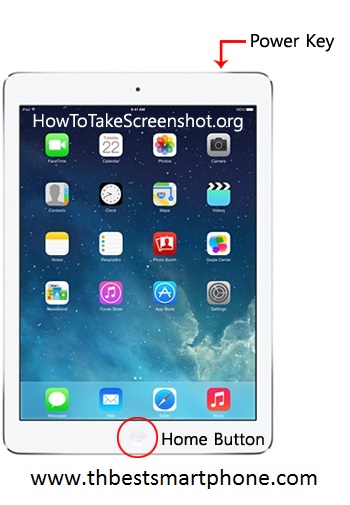 |
| How to take a screenshot on the Apple iPad Air |
Video: How to take a screenshot on the Apple iPad Air
Lets get your Apple iPad Air screenshot complete.
Okay, so now you have something you prefer to take a screenshot of right? Just follow these steps below:
- The first key is power key which is present on the top of iPad and second key is home key which is a physical button, the only one on the face of the iPad.
- Press power key and home key together.
- Make sure that you press and hold them together for a second till you see your screen showing some white animations and you hear a shutter sound.
How to access your screenshot:
So you took the screenshot but you would now like to view it?
Using the Photos Application you are able to view your latest screenshot that you have just taken. Just open up the application and scroll down to the latest photo taken.
Can’t seem to take your screenshot?
- If you're still having trouble taking your screenshot you should try some of these known fixes below.
- If you have recently updated your iPad Air’s iOS you may need to restart the phone.
Double check you are indeed pressing both the power and home button at the same time!
How to take a screenshot on the Apple iPad Air
 Reviewed by Unknown
on
11:25 AM
Rating:
Reviewed by Unknown
on
11:25 AM
Rating:
 Reviewed by Unknown
on
11:25 AM
Rating:
Reviewed by Unknown
on
11:25 AM
Rating:



